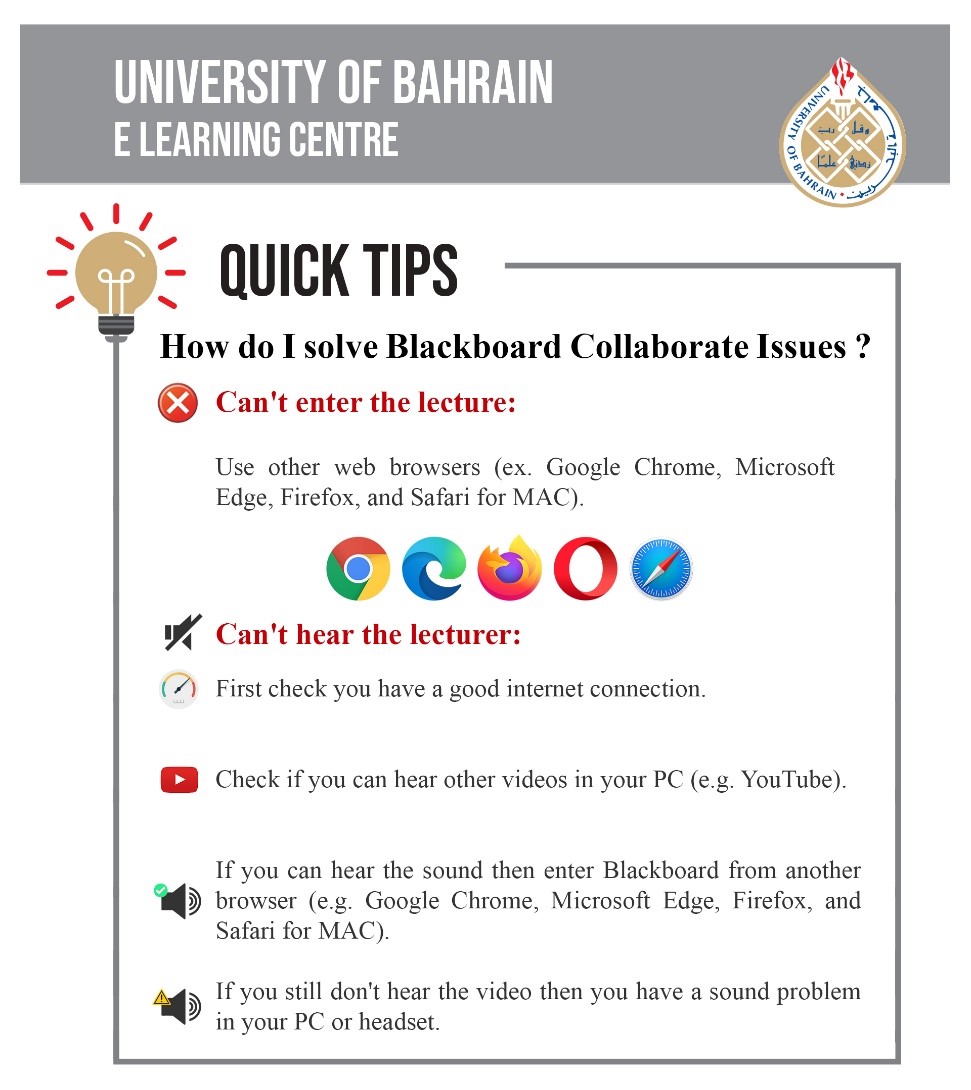Login
For Desktop: You can access Blackboard from blackboard.uob.edu.bh/, please find more login details in this video .
For Smartphones: You can view more details in PDF (0.4 MB، 1 Pages) or in this video
If you cannot sign into blackboard, please follow the steps in this link.
Your course will be available on Blackboard after 24 hours only if there are students enrolled in the course.
Courses
Watch this video to learn the steps for adding new content.
Learn how to copy content between courses on this Video .
To organize your courses by term, follow the steps in this video
(To view subtitles in English, press on CC option in the video)
To learn how to change your course image, follow the steps in this PDF (PDF، 0.2 MB، 2 Pages)
To add images and online media in the content editor, please check this video .
Blackboard Collaborate
To use and manage virtual lectures with Blackboard collaborate, view the following videos
Accessing Blackboard collaborate and creating a session
Sharing PowerPoint Files in Blackboard Collaborate
Breakout Groups in Blackboard Collaborate
Share Files to Breakout Groups in Blackboard Collaborate
Using the Whiteboard in Blackboard Collaborate
Polling in Blackboard Collaborate
Blackboard Ultra Collaborate Recording Links – Set for Public
To solve an audio issue when sharing a video in Blackboard Collaborate, Kindly, click on this Video link
This video provides details on how to view and download recorded sessions.
Groups
Find details in this video
(To view subtitles in English, press on CC option in the video)
To allow communication between group members in Blackboard, you can create a group discussion board, learn how to create Discussions and assign it to a specific group by watching this video
Ally
You will find details on Ally accessibility indicator in this video
To learn more about Ally, please view the file in this PDF (PDF، 0.1 MB، 2 Pages)
What happens when a course is copied? Does Ally go with the course copy?
Yes. When you copy a course, all alternative formats and instructor feedback will also be available in the new course.
There can be a delay before everything is moved over to the new course.
Will Ally change my course appearance?
The only difference you’ll see within your course is that Ally provides an accessibility score for your files.
The score is shown by a gauge icon next to your course files.
Select the gauge to view and improve your file accessibility.
What happens to my original files?
Blackboard does not discard the original version of the document.
Your original file is retained within the Blackboard system and can be retrieved if necessary.
Please view this video to learn how to view your course accessibility report.
Assessment
Follow the steps shown in the video for more details.
To learn how you can copy question bank from other courses, view this video
To learn how to grant exceptions and extra attempts for students during Blackboard assessments, please view this link (PDF، 0.5 MB، 5 Pages).
To learn how to set Respondus LockDown Browser and Monitor for your online assessment on Blackboard, please view this video .
(To view subtitles in English, press on CC option in the video)
Respondus
To learn how to use Respondus screen recording feature, please view this PDF (PDF، 0.2 MB، 1 Pages).
To learn how to use Live Proctoring with Respondus LockDown Browser, please watch this video .
View the announcement regarding the importance of mock exams, please click this link (PDF، 0.2 MB، 2 Pages)
Please instruct your students regarding the followed procedures (PDF، 0.3 MB، 1 Page) when encountering a problem during a mock exam.
To view students footage on Respondus Monitor please check this link (PDF، 0.2 MB، 2 Pages).
Analytics
You will find Analytic Reporting Tool at the top course menu

Below is a list of the different Blackboard Analytics Reports:
- Course at-a-Glance: Interactions, submissions, and time in course compared to similar courses in your department.
- Activity and Grade Scatter Plot: A scatter plot of your course activity and your grades in the course.
- Activity Matrix: This report compares each student’s number of submissions to the average across all students in that course. The report includes a graph of submission trends over the entire term, number of submissions, the average number of submissions in the course, days since the student’s last submission, and last submission type.
- Course Submission Summary Report: Submission information for each student including assignments, tests, surveys, and graded discussions, blogs, journals, and wikis.
To Generate Reports Using the Course Analytics Tool in Blackboard, kindly review this PDF (PDF، 0.2 MB، 1 Pages)
Others
For Windows devices
(Microsoft Clipchamp)
Clipchamp Video Editing Tutorial – Clipchamp
For Mac devices